Google My Business: What It Is, Why You Need It
With a free Google My Business listing you can control the vital information current and prospective clients see online — including reviews and frequently asked questions — with one easy-to-use dashboard.
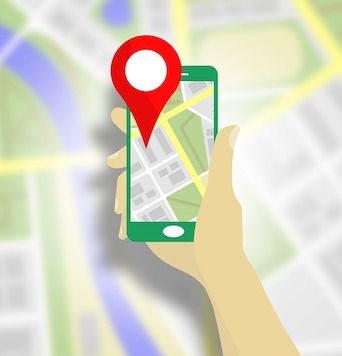
One of the common obstacles veterinary practices face is being found by new clients — especially online. And while website content, SEO, video and social media are all important components of a practice’s marketing plan, they can be expensive and difficult to master.
Enter Google My Business: a free way to put your company on the digital map — literally.
As its name implies, Google My Business is a tool offered by Google that allows you to manage the online presence of your business across the platform, including Google Search and Google Maps.
By creating and verifying your veterinary practice’s own Google My Business account, you can help clients locate your practice while providing them with other vital information about your clinic.
Learn how to set up your account in a few simple steps.
Note: If you already have a Google My Business account, skip ahead to the next page for tips to enhance your listing and details on the platform’s most recent features. If you have previously used Google Places or Google+ Pages to manage your practice’s information, your account has automatically upgraded to Google My Business.
REALTED:
- Getting Started with Google AdWords
- Are You Guilty of Sidelining Veterinary SEO?
Getting Started
- From a desktop, navigate to the Google My Business landing page and click the “Start Now” button.
- From there, you’ll be prompted to type in your veterinary practice’s name.
- You may be required to fill out the form on the following screen or Google may auto-populate information about your location. If it’s the latter, be sure to review the information for accuracy.
- Next, select the appropriate business category. Veterinarian, animal hospital and veterinary pharmacy are all available options.
- The last pieces of information to provide or review are your practice’s phone number and website address.
- Once you’ve completed the process, you’ll be asked to verify the account. This is a security measure to ensure that only business owners have access to their listings. Verification codes can be sent via text, voice call, email or mailed postcard.
Setup can also be completed on your smartphone through the Google My Business app.
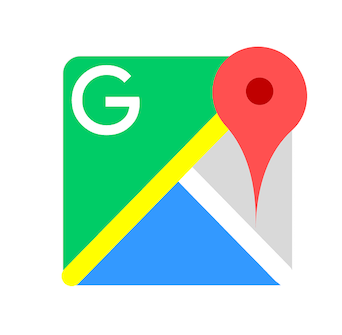
Now that you’ve claimed your business listing, make sure current and prospective clients can gather all the information they need from your Google Search result.
Add business hours.
Your Google listing should accurately relay your normal weekly business hours. If you own a 24-hour veterinary hospital, you can indicate that you’re always open by clicking “Opens at” next to the day you want to set hours for and selecting “24 hours” from the drop-down menu that appears. For days when you have irregular hours, such as holidays, you can set special hours.
Google may automatically add popular times for your practice based on aggregated data from users who have opted into Google Location History and visited your location. You can’t manually add this information, and it appears only if Google has enough data for your business.
Add photos.
Visual elements are known to attract online users. In fact, Google Images are searched more than 10 times as often as any search on Bing or Yahoo and almost 40 times the number of searches on Facebook. Include photos of the exterior of your practice, your waiting room, your staff interacting with patients, animals you’ve treated, etc.
This is your opportunity to dictate which images are attributed to your business.
Take advantage of Google Questions and Answers.
In August 2017, Google added a question and answer feature for business listings. This allows you to manually add in common questions your practice receives, as well as field new questions from people who find you on Google. Furthermore, it ensures that reliable information about your veterinary practice is available online.
In addition to answering questions about your business directly, other clients can chime in with answers. You also have the ability to highlight the most helpful answers from your clients by using the thumb icon that appears on the app or management dashboard to bump the best responses to the top of the list.
Get reviews on Google.
Reviews about your veterinary practice are another way to make sure your listing stands out. While you can’t add reviews about your own practice, you can encourage clients to leave feedback.
As reviews start to accumulate, be sure to respond and interact with your clients, even in instances where the review may be less than stellar. Keep your responses brief, professional and courteous — don’t engage in an online argument with a client whose opinion you don’t agree with.
If you feel a review violated Google’s policy or is spam, you can flag it as inappropriate and request that it be removed from your listing.
Integrate the Google Appointment Scheduler.
If you currently use one of the Google-supported schedule providers, you can enable this feature to allow clients to schedule appointments with you directly from your listing. If you don’t already have an account with a supported provider, there is a button on the main da